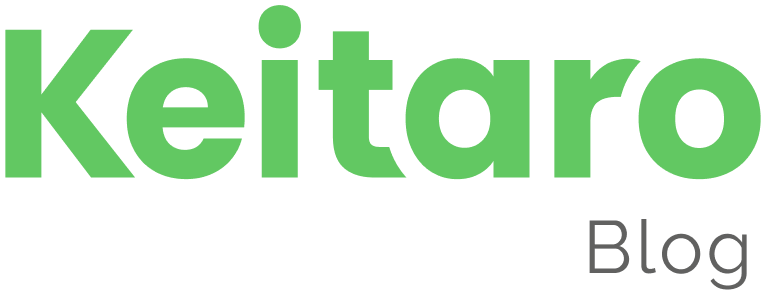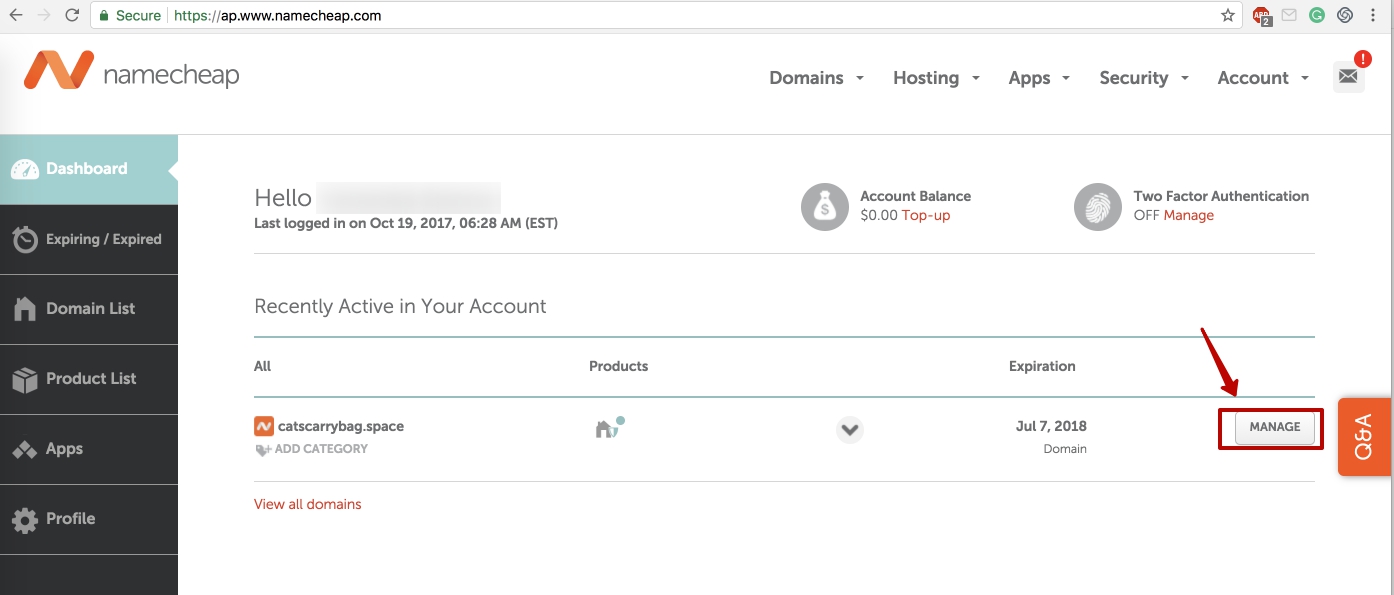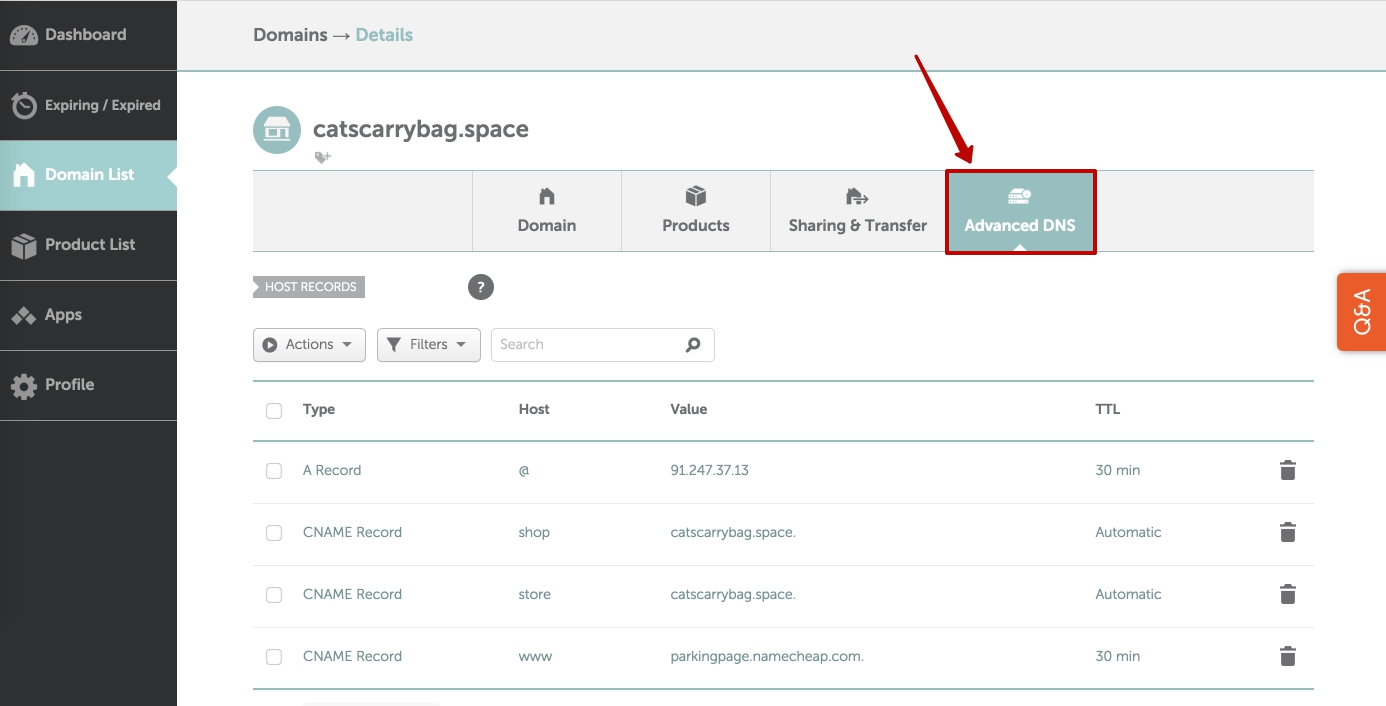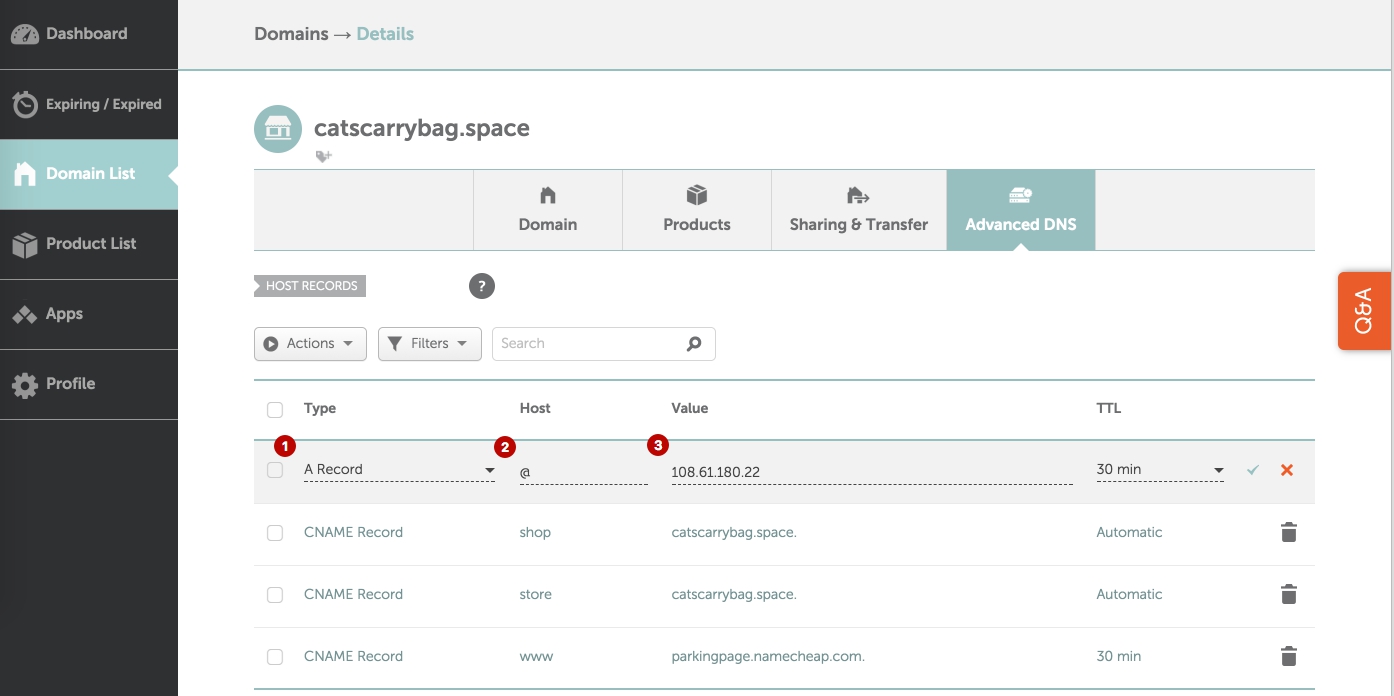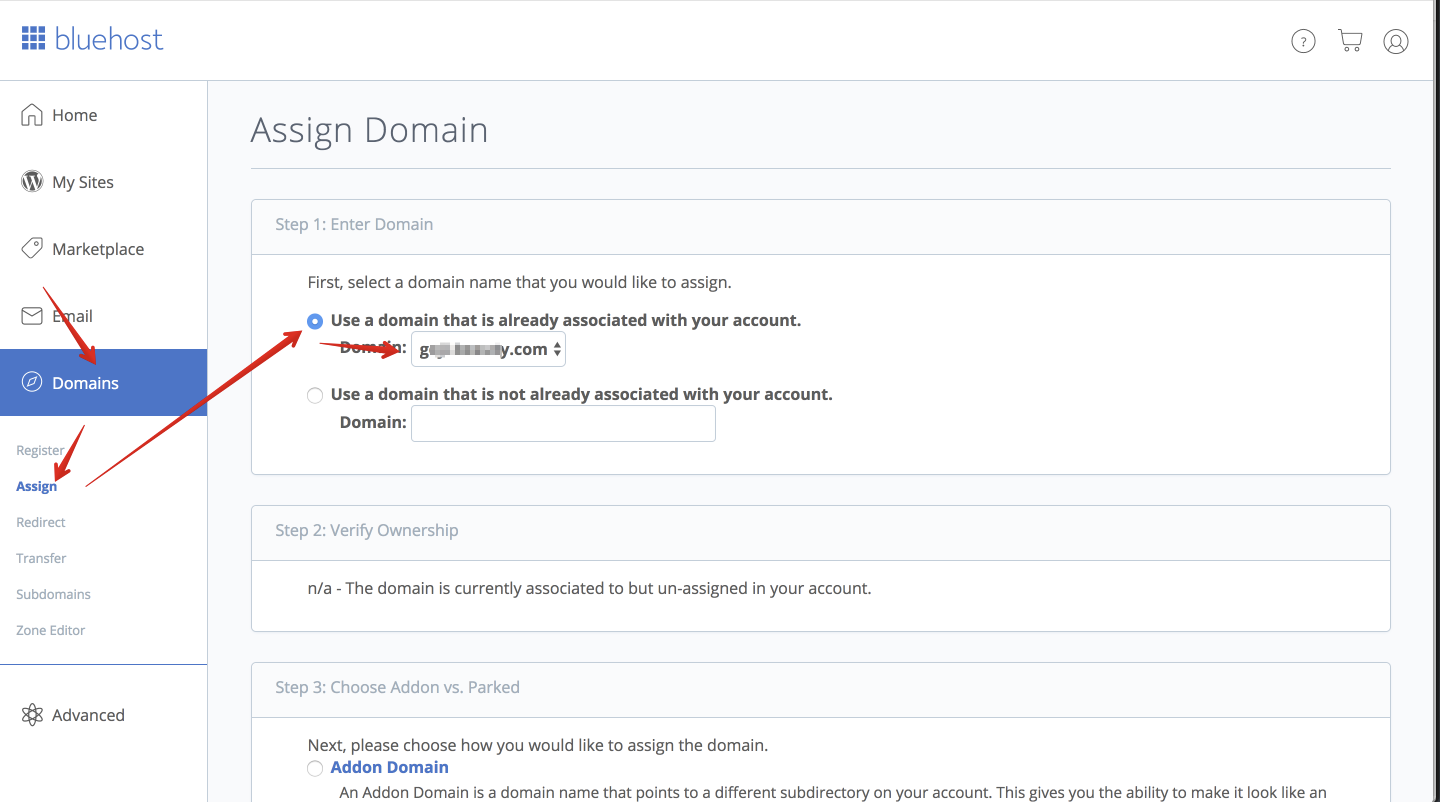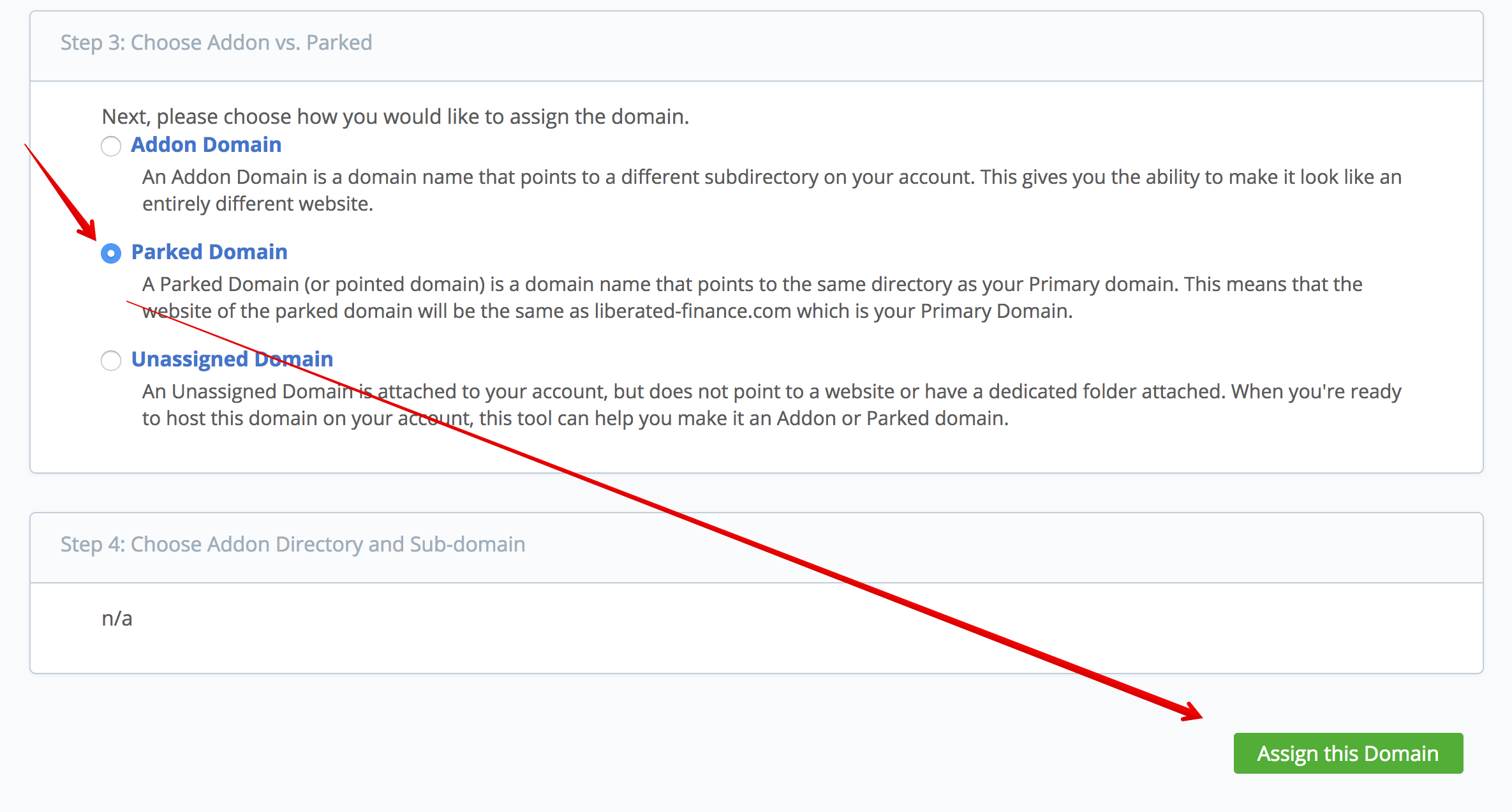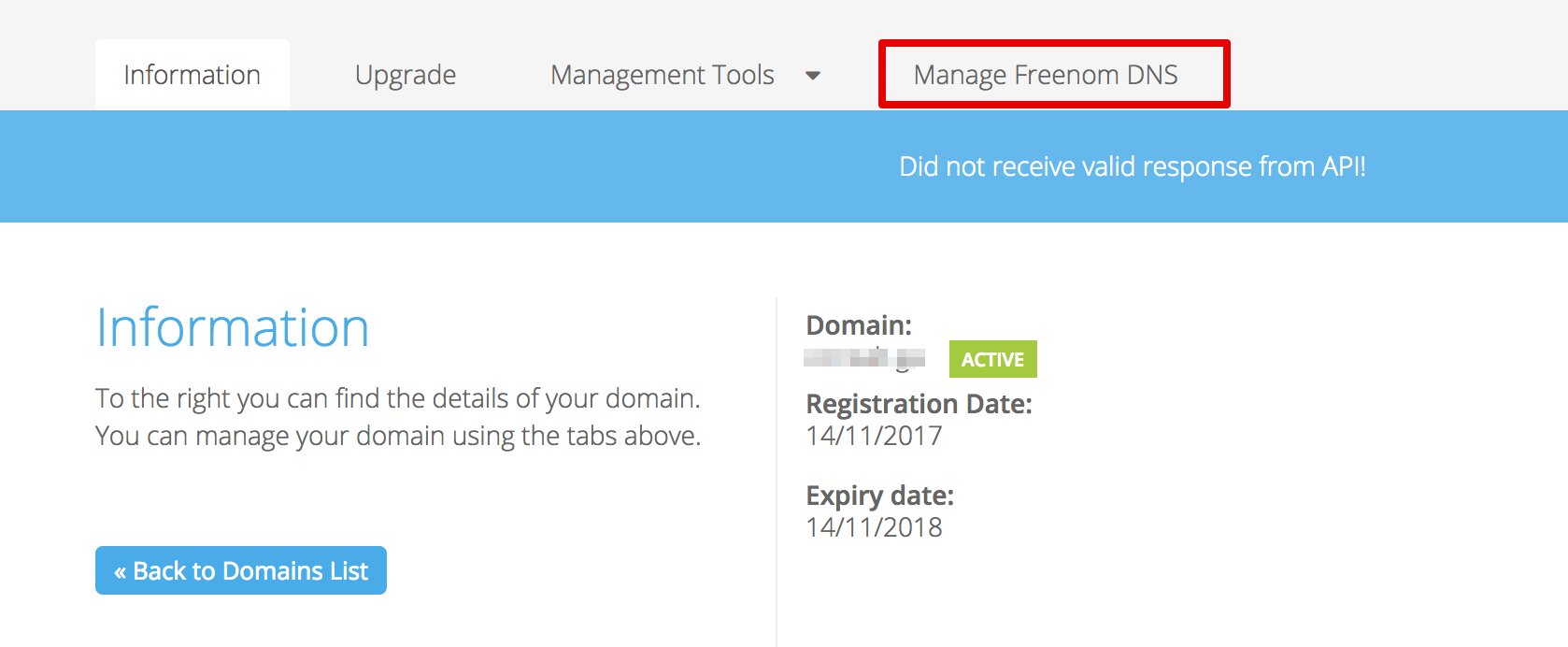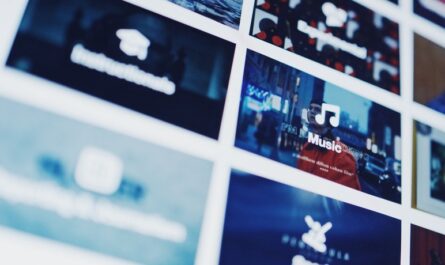You can use “Domains” when you want different campaigns to work with different domains. E.g. abc.com works with “Campaign 1”, zxy.com works with “Campaign 2”.
All the domains should be parked to a server, where Keitaro is installed and have an “A-record” with server IP.
Content
Configuring DNS on Namecheap.com
To add a domain to Keitaro, add a record with type ‘A’ to the DNS system.
Below is an example with Namecheap. Go to your Dashboard in Namecheap account and click “Manage” for your domain:
Choose “Advanced DNS” settings:
Now we will connect the domain with our IP, where Keitaro is installed.
Enter the A Record:
Type “A Record”, Host “@”, Value “SERVER_IP”.
If you want to use all the subdomains, add another one:
Type “A Record”, Host “*”, Value “SERVER_IP”
It may take up to 12 hours for the DNS to change the IP.
Adding the Domain to Keitaro
After your domain as available on your IP, go to Keitaro > “Domains”, click “Add”:
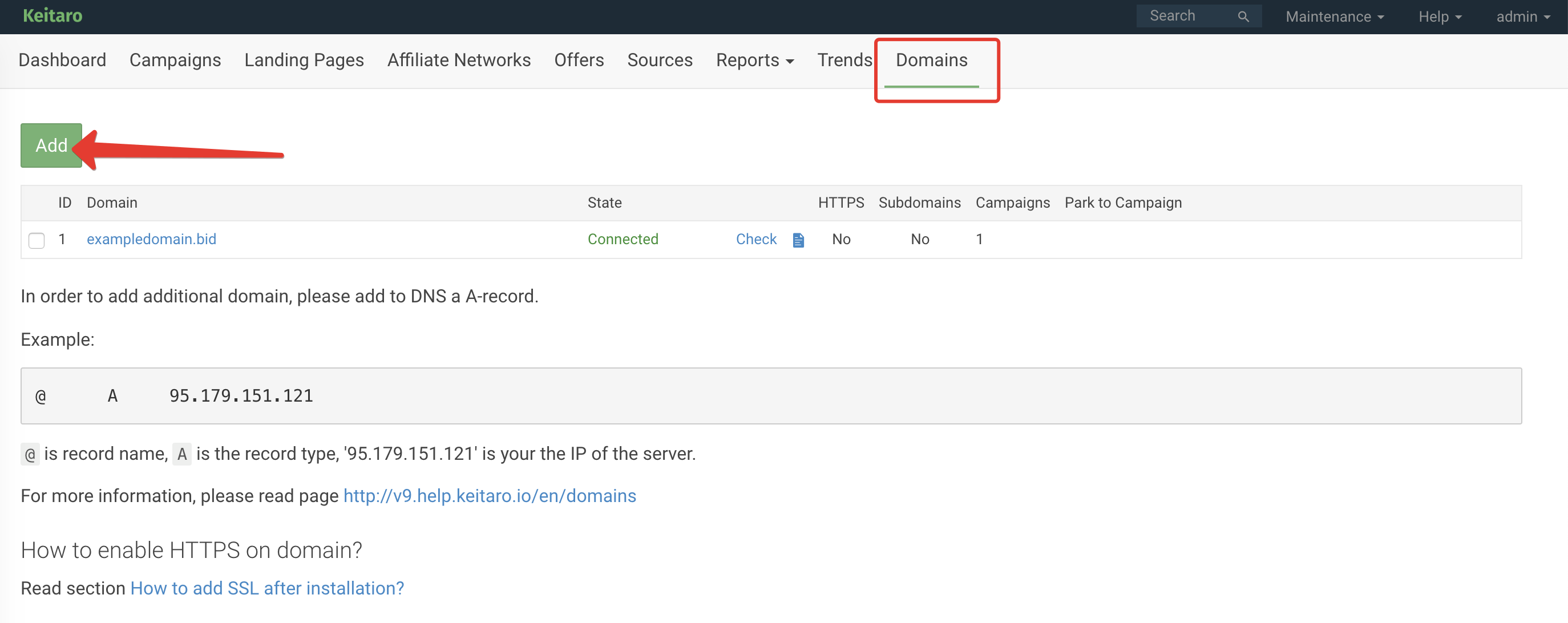
Enter the name of your domain (without http, or www, or anything else), parka domain to a definite campaign, if necessary:
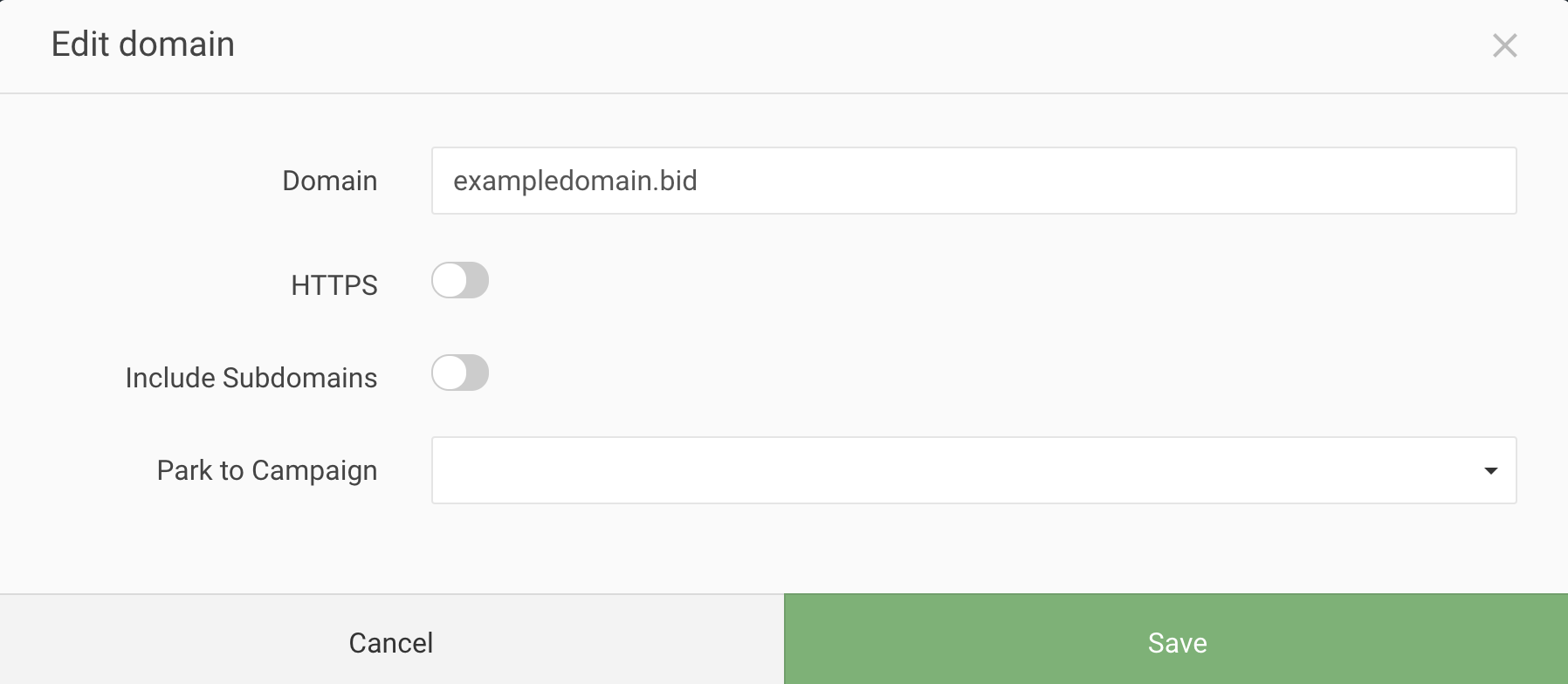
The domain is added.

Adding Additional Domains on BlueHost.com
After purchasing a new domain, open page “Domains > Assign”.
Tick option “Use a domain that is already associated with your account” and choose the domain:
Scroll down, and select “Parked Domain”, then “Assign this Domain”:
Configuring DNS on Freenom.com
Open your domains page. Then press “Manage Domain”:
Choose “Manage Domain DNS” tab:
Add a new record with empty Name field and your server IP in “Target” field:
Click “Save Changes”.